You may also be interested in...
Salesforce.com Integration FAQ's
Configuring a Salesforce.com Integration
How the Salesforce.com Link Works
Troubleshooting Salesforce.com Integrations
Salesforce.com Communication Templates
Create a custom object named as follows:
QPRO_Survey
Steps for Developing a Custom Object:
Login to Salesforce.com and Goto Setup -> Build -> Custom Objects -> New Custom Object
1. Screenshot
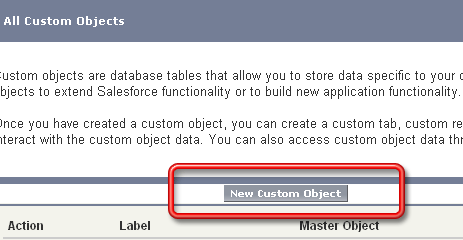
Enter the fields as follows:
2. Screenshot
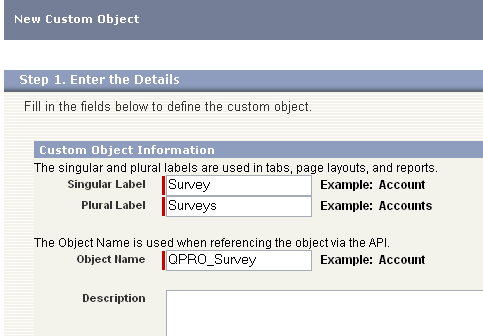
This custom object must have the following required fields:
Reference_ID (lookup relationship, gets populated by custom2)
Choose the object that this survey object will have a lookup relationship:
5. Screenshot
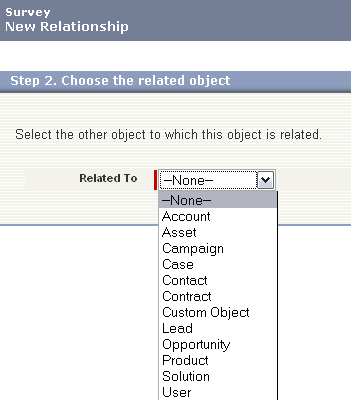
Name the field as follows:
3. Screenshot
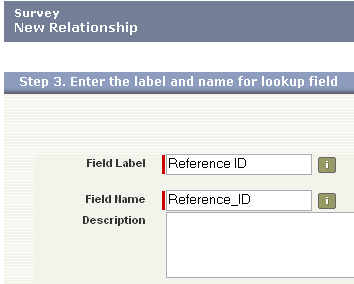
NOTE: Even if you do not plan on using the Reference_ID field as a lookup relationship to another object in Salesforce, you still need to add a dummy value to the URL for custom2. The Reference_ID field is also still required. It may be configured as a Data Type of Number in this case to prevent and referential integrity errors when populating the object.
Response_ID (number)
4. Screenshot
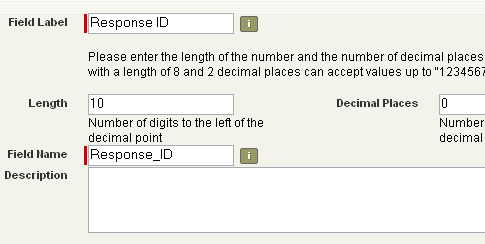
Add any remaining fields that will be populated with survey data.
The final step is Configuring the Salesforce.com integration in SurveyAnalytics. Reference the help item below for more information.
Salesforce.com Integration FAQ's
Configuring a Salesforce.com Integration
How the Salesforce.com Link Works
Troubleshooting Salesforce.com Integrations
Salesforce.com Communication Templates