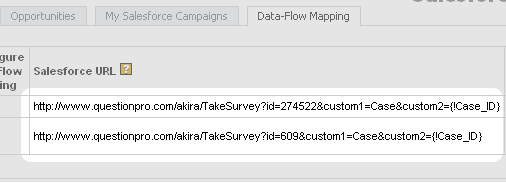When generating a link from the Salesforce.com system, you will need to include the link to the SurveyAnalytics system along with some custom variables that have been populated from the Salesforce.com system. The link should appear as follows:
http://www.${web}.com/akira/TakeSurvey?id=xxx&custom1=Case&custom2={!Case_ID}
The link can include up to 5 custom variables that the SurveyAnalytics system will automatically capture when the respondent clicks on the link. These variables will be populated by the Salesforce.com system when generating the email using email templates.
The url of the survey (required):
http://www.${web}.com/akira/TakeSurvey?id=xxx
is the actual URL to the survey provided by the SurveyAnalytics system. The xxx in the survey URL needs to be replaced with the ID to the survey hosted at SurveyAnalytics.
The string of text (required):
defines the type of object in Salesforce.com. This field is required by the SurveyAnalytics system to identify the type of object in Salesforce.com to post survey data. This can be a standard Salesforce.com object as well as a custom object. Please note that custom objects have a double underscore and the letter c appended, e.g. Custom_Object_Name__c. The link must contain the name of the object accurately for the integration to function properly.
The string of text (required):
is a Salesforce.com variable that will get populated with the Salesforce.com case ID when sending the email from Salesforce. This must be a valid object ID for an object in your Salesforce.com system. The SurveyAnalytics system will populate the object in your Salesforce.com system with this object ID.
The string of text (optional):
&custom3={!Salesforce_Custom_Variable}
is included as an example of adding any other Salesforce.com custom field to the URL. An example may be the customer service representative ID.
The link is provided by SurveyAnalytics for each survey:
1. Screenshot
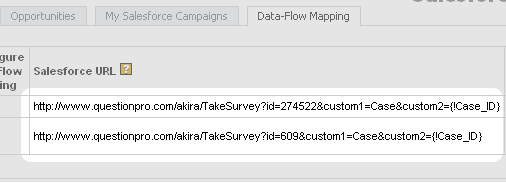
Add this link to an outbound campaign in Salesforce.com and use the mapping tool in SurveyAnalytics to map survey responses to Salesforce.com data fields:
When a respondent clicks on the link in an email with the survey ID and custom variables configured as in the Example URL, all of the custom fields will be automatically captured and associated with the responses for that respondent. Subsequently, analysis may be done that groups survey responses by custom variables.
You may also be interested in...
Salesforce.com Overview
Salesforce.com Integration FAQ's
Configuring a Salesforce.com Integration
Troubleshooting Salesforce.com Integrations
Salesforce.com Communication Templates
Single Signon - Viewing Reports within Salesforce.com
Mapping Custom Variables to Salesforce.com
Using QPRO_Survey