You may also be interested in...
Salesforce.com Integration FAQ's
Configuring a Salesforce.com Integration
How the Salesforce.com Link Works
Troubleshooting Salesforce.com Integrations
Salesforce.com Communication Templates
To view the Summary Report from within Salesforce.com you must first create a Custom Link within Salesforce.com to your report. Please follow the steps exactly as outlined here:
Configure Data Mapping and Copy the Single-Signon Report URL
1. Screenshot
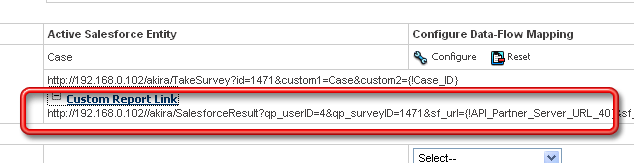
Create a Custom Link (in Salesforce.com)
Login to salesforce.com
2. Screenshot
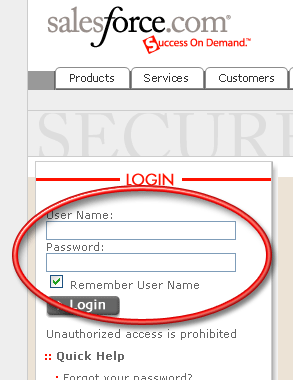
Goto Setup->Customize->Cases (or other Object)->Custom Links
3. Screenshot
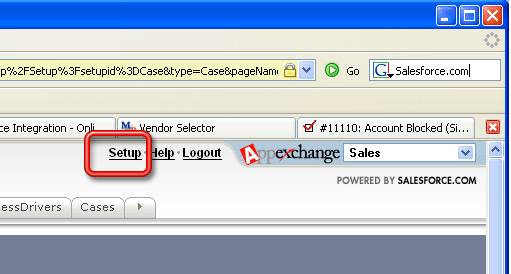
4. Screenshot
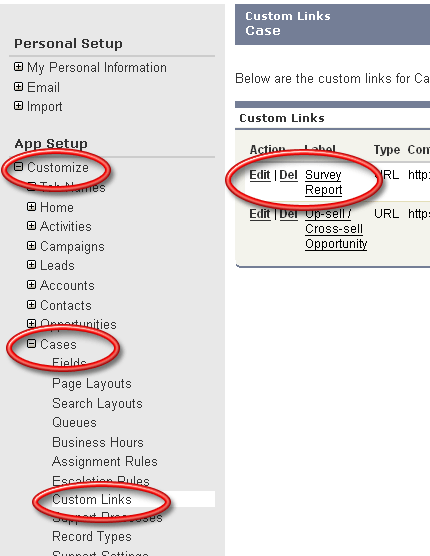
Create a New Link of type URL
Paste the Single Signon Report URL in as the link
5. Screenshot
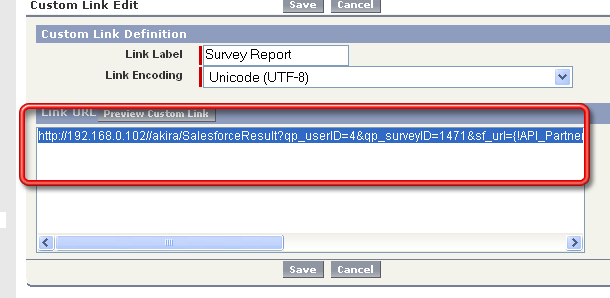
Save Changes
Enable the Custom Link in your Page Layout
6. Screenshot
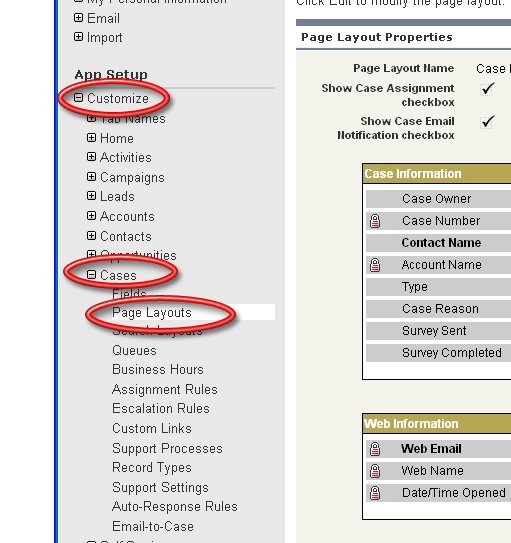
7. Screenshot
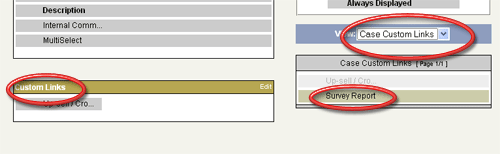
8. Screenshot
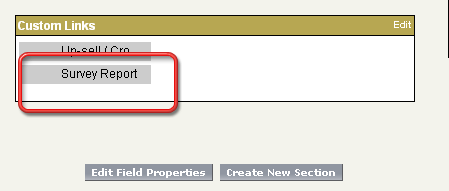
View the Report
9. Screenshot
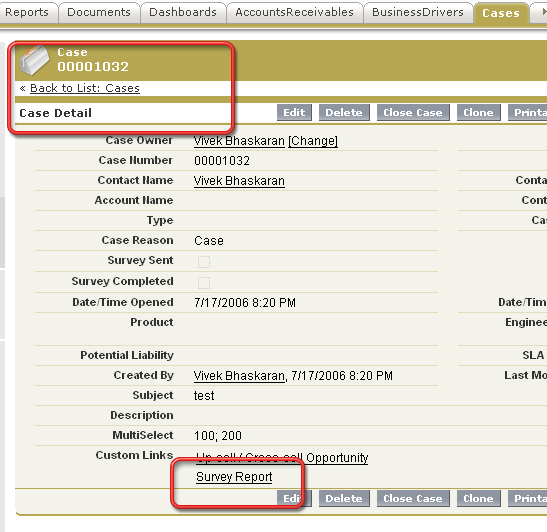
Salesforce.com Integration FAQ's
Configuring a Salesforce.com Integration
How the Salesforce.com Link Works
Troubleshooting Salesforce.com Integrations
Salesforce.com Communication Templates