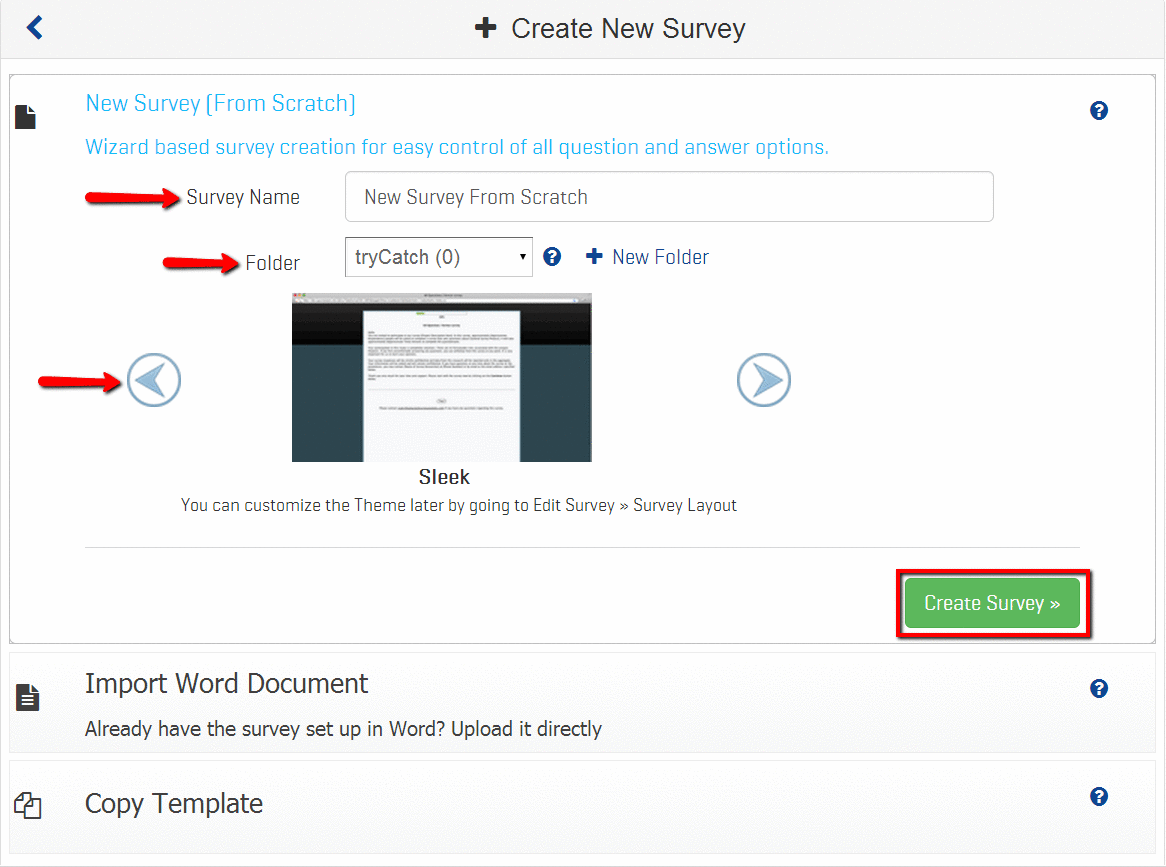You may also be interested in...
The answer here really depends upon what you have currently and what your needs are. The table below should answer your question:
Option
Use
New Survey
Use this option if you know what questions to ask.
Copy Survey Template
Use this option if you do NOT have an idea of what questions to ask. You can copy any of our pre-defined templates and then edit it to fit your needs.
Import Word Document
I have a survey written up already. I have it in a Word Document.
On the successful login to the application you will be navigated to the Surveys tab.
New Survey [From Scratch]
Import Word Document
Copy Template
1. Screenshot
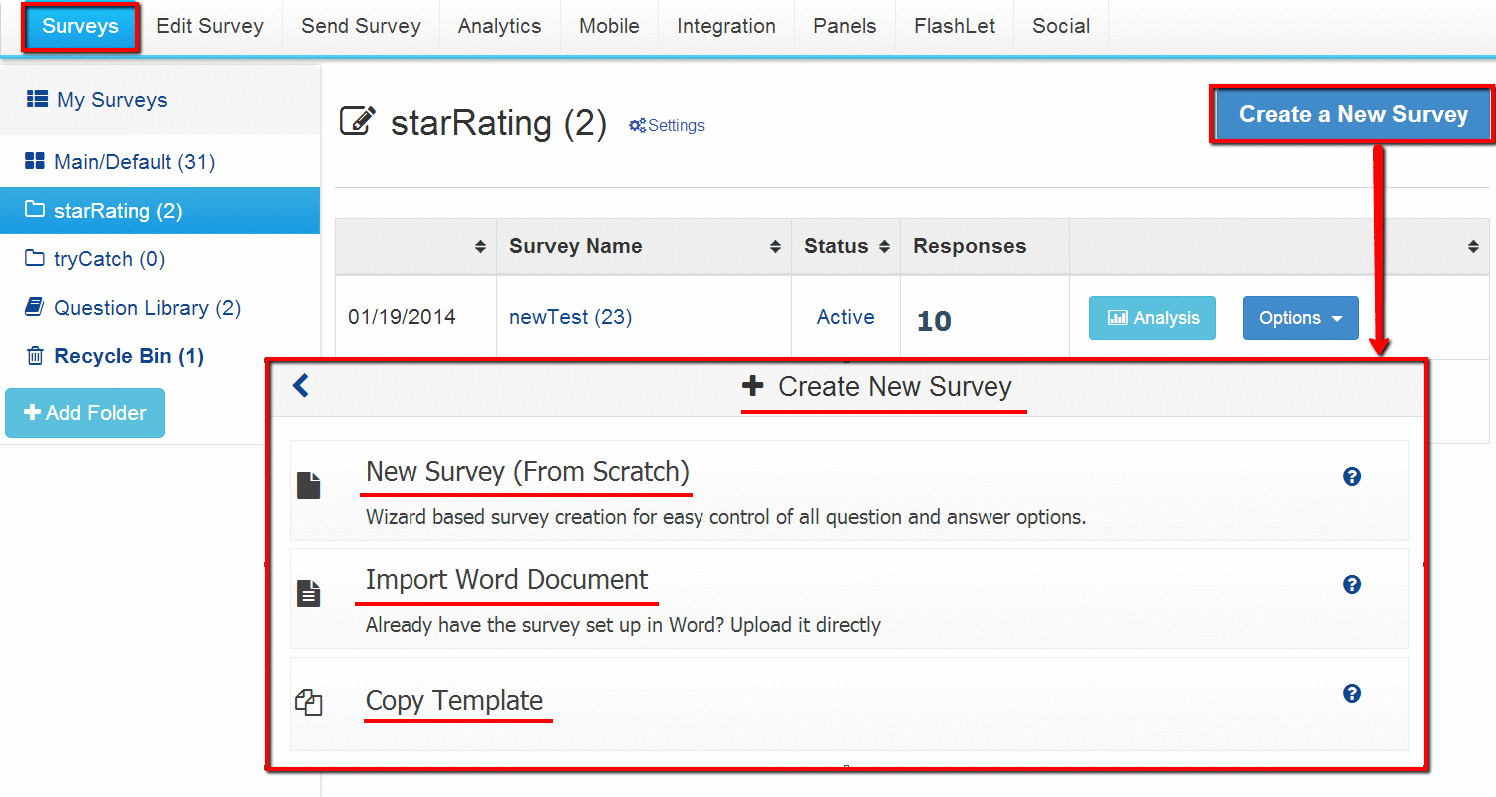
Click on the "New Survey (From Scratch)" option of the wizard.
Enter a name for your survey and choose a folder to save it in.
Select the theme for the survey and click on the "Create Survey" button.
2. Screenshot