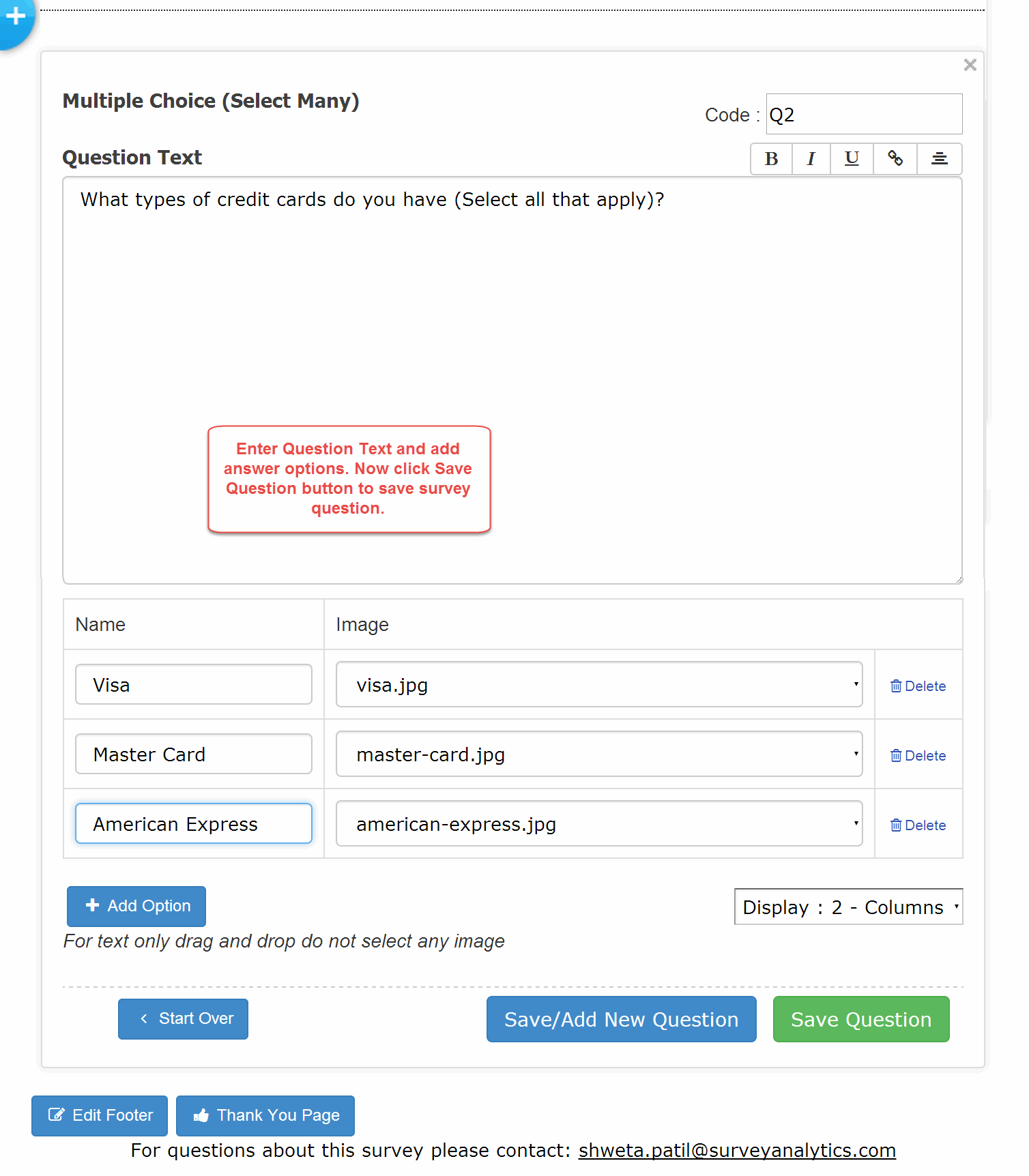You may also be interested in...
After creating a new survey you will automatically be directed to the Edit Survey tab where you can click on the Add New Question link.
1. Screenshot
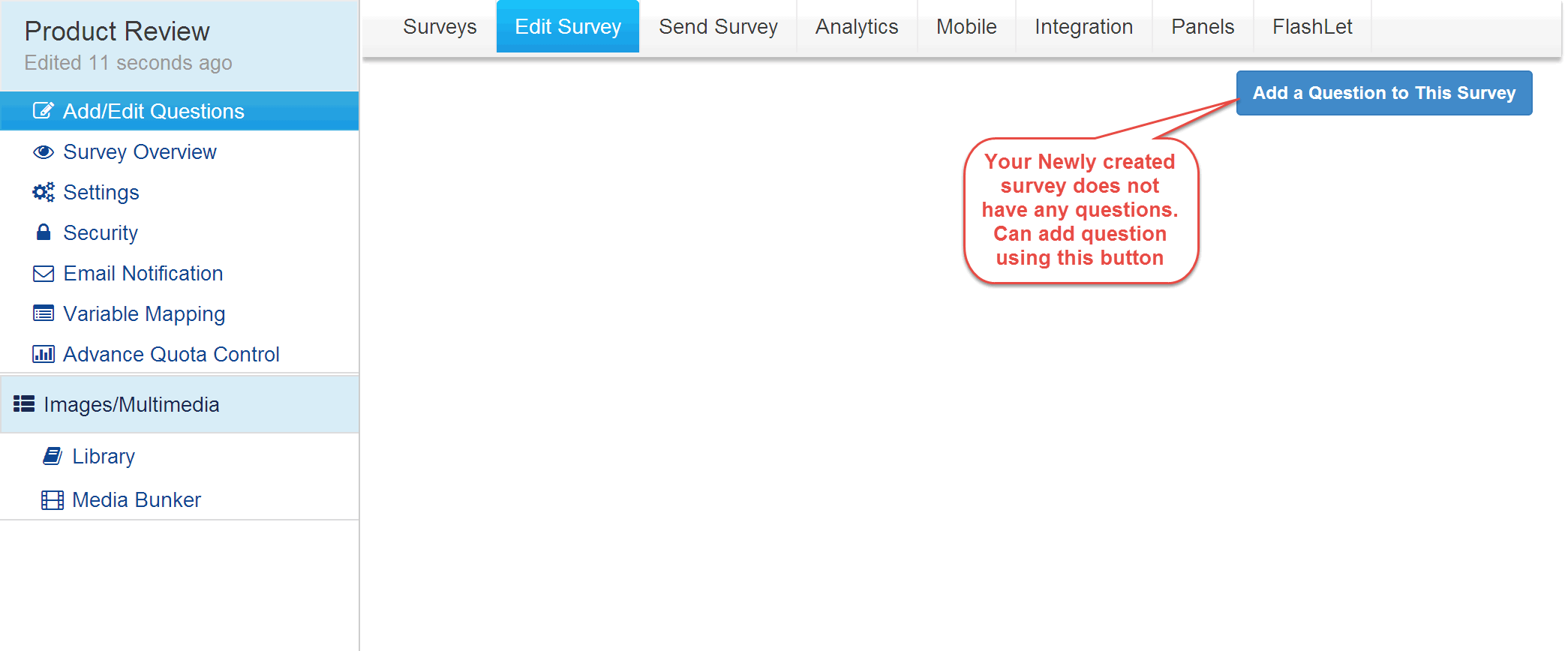
2. Screenshot
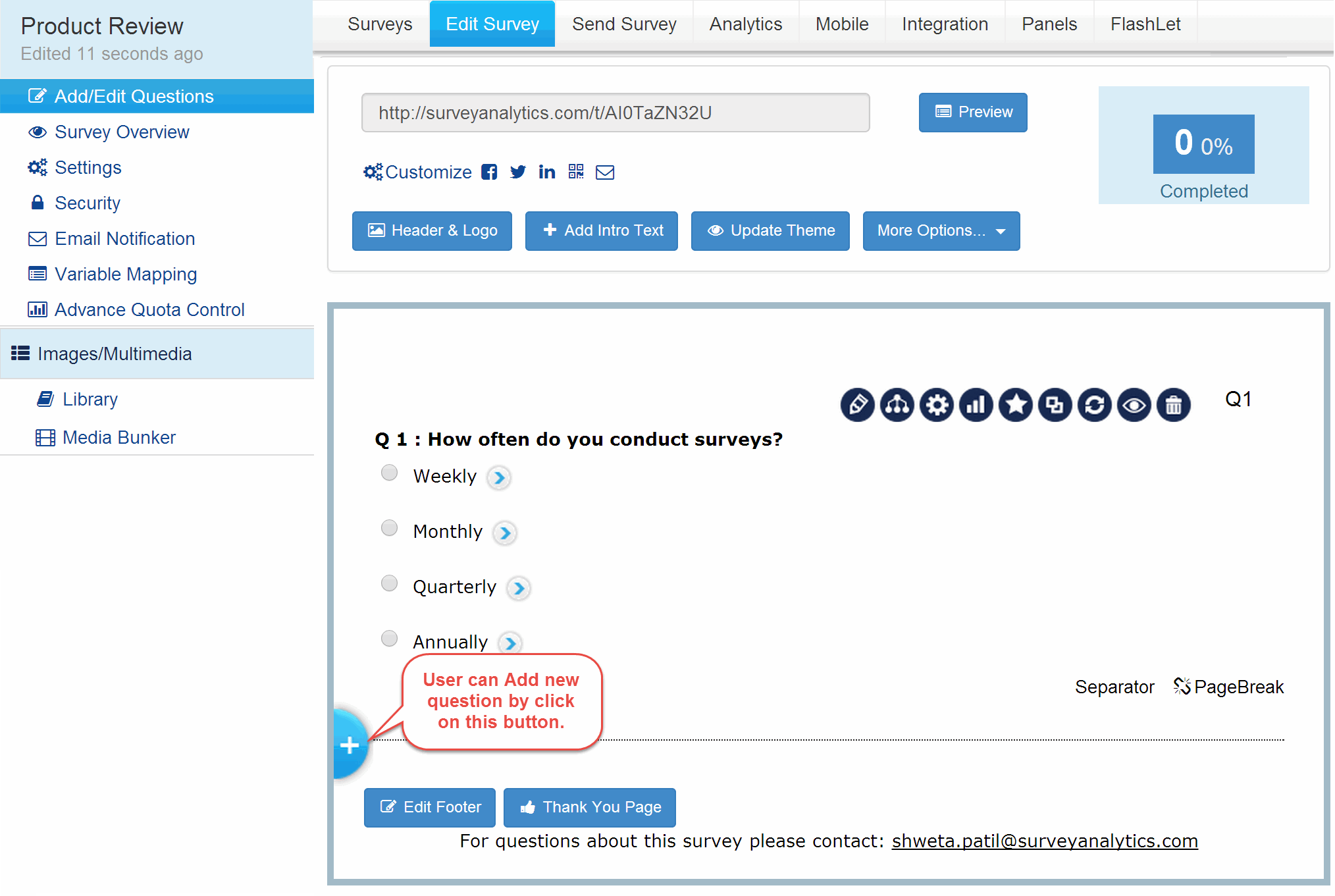
Once you click on the Add New Question link the Add Question Wizard will popup. Here you can choose from either of the 3 options:
3. Screenshot
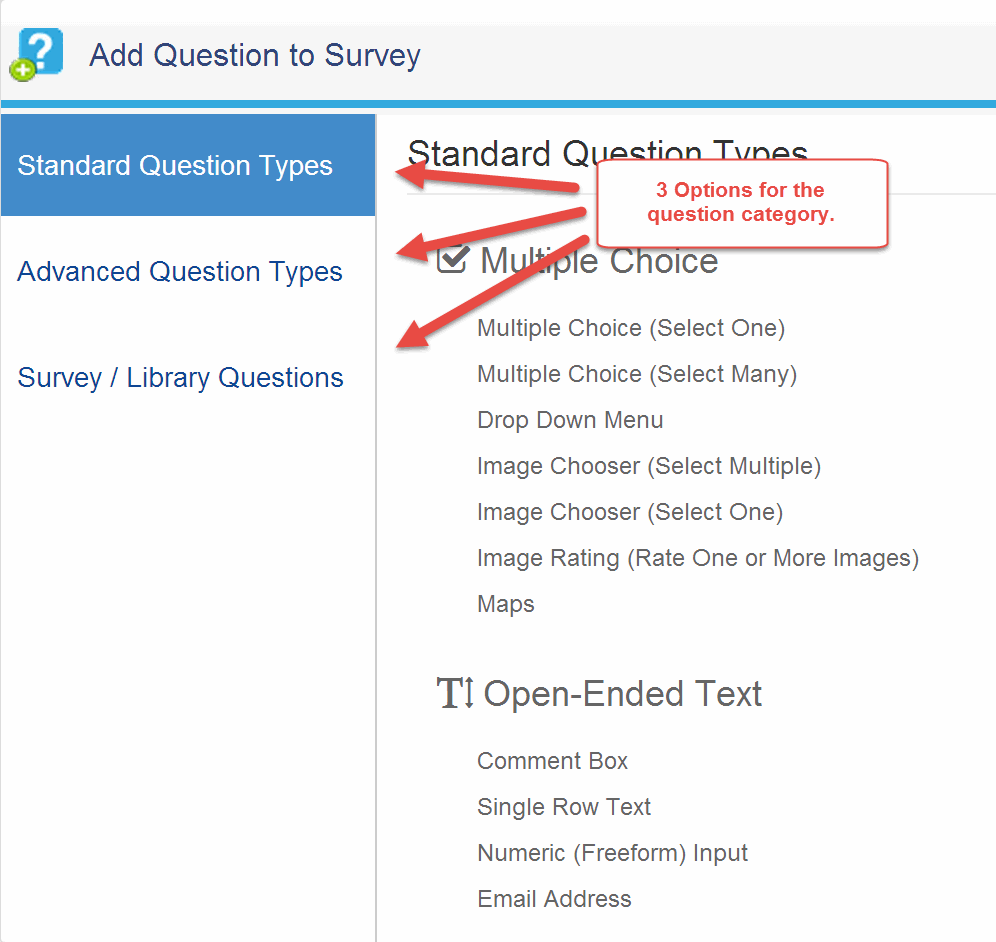
Standard Question Types: Basic question types available with all licens levels.
Advanced Question Types: Advanced question types available only with the Enterprise and above licenses.
Library/Survey: Copy questions from your Question Library or any other survey in your account. Option available with all licenses.
4. Screenshot
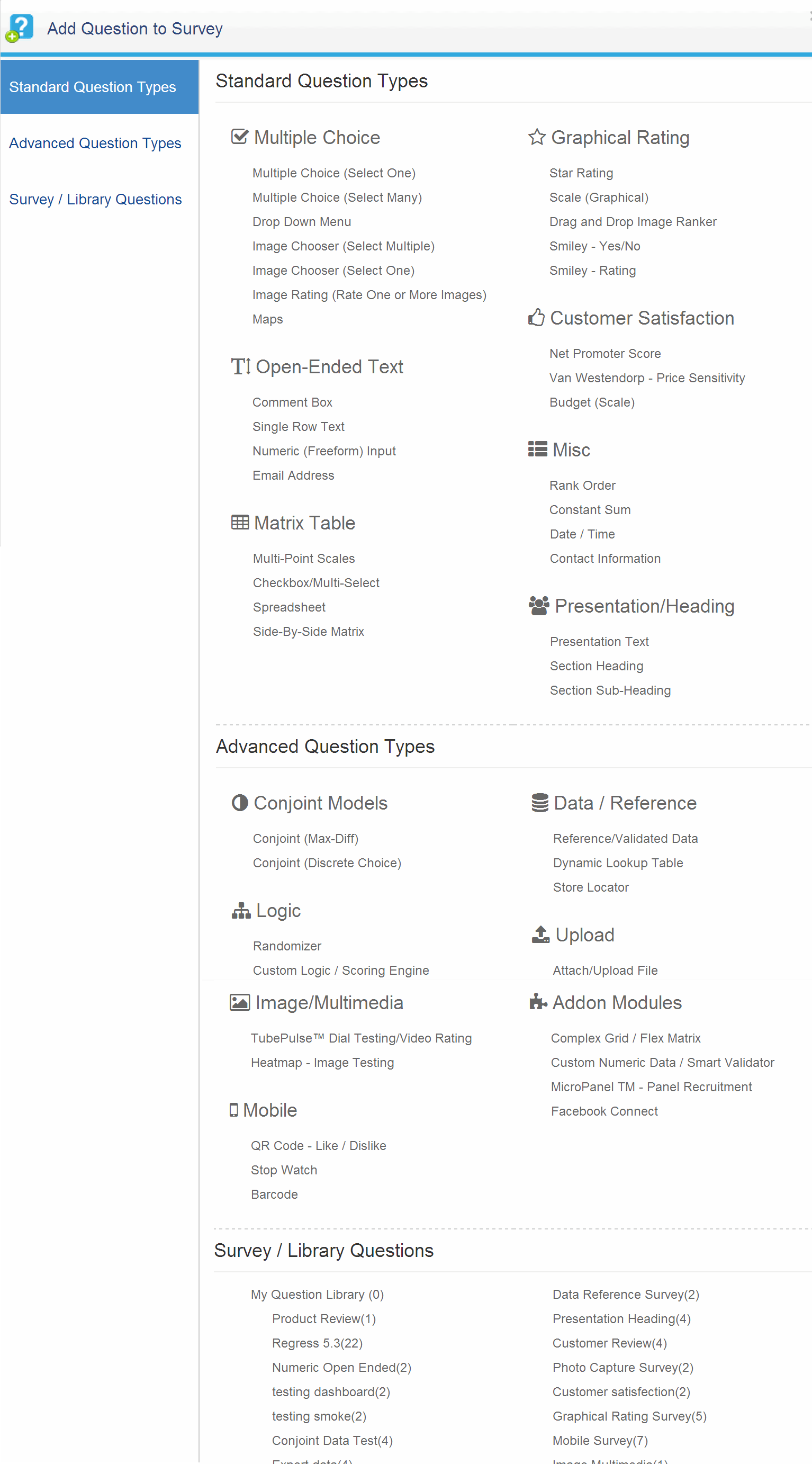
5. Screenshot
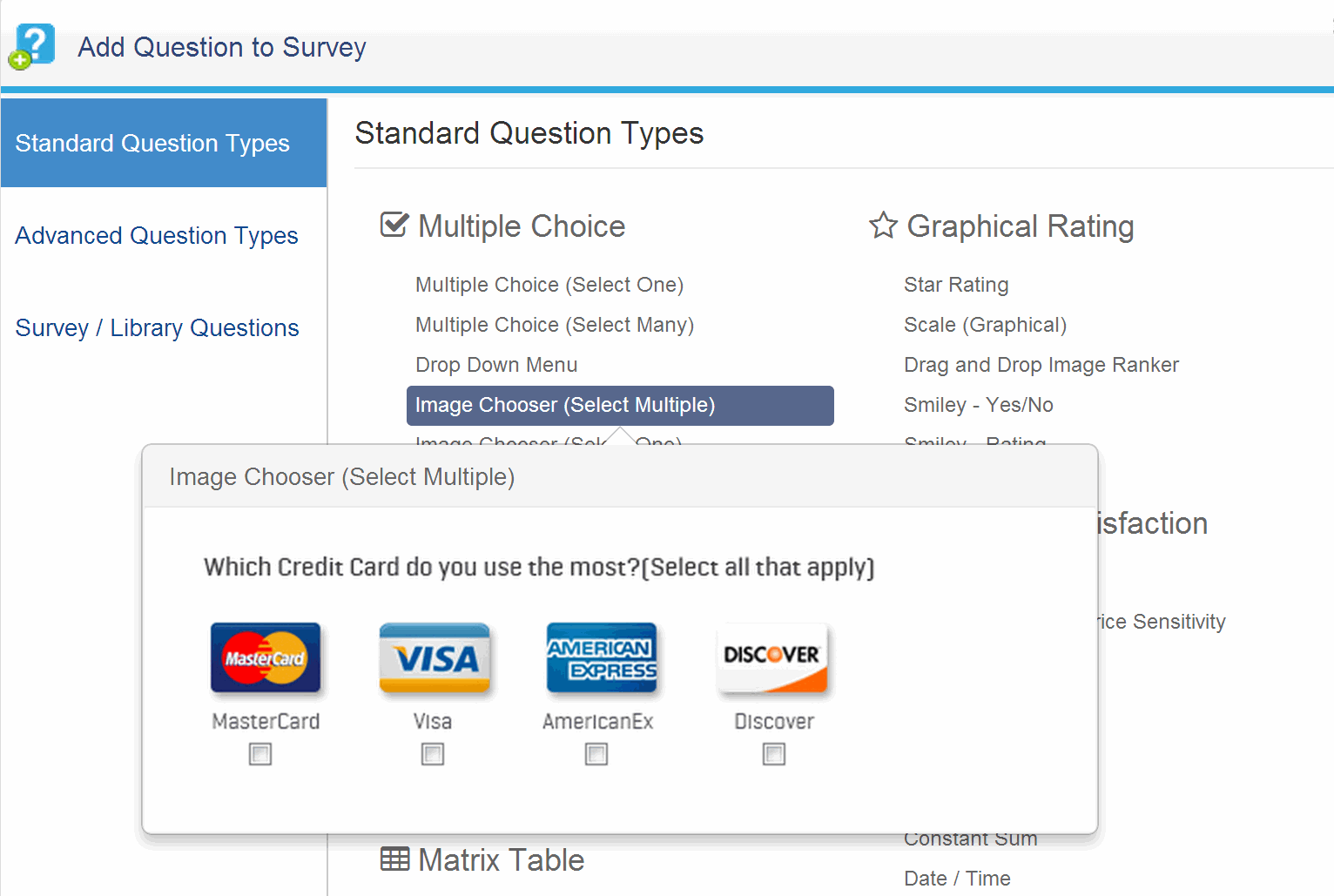
6. Screenshot