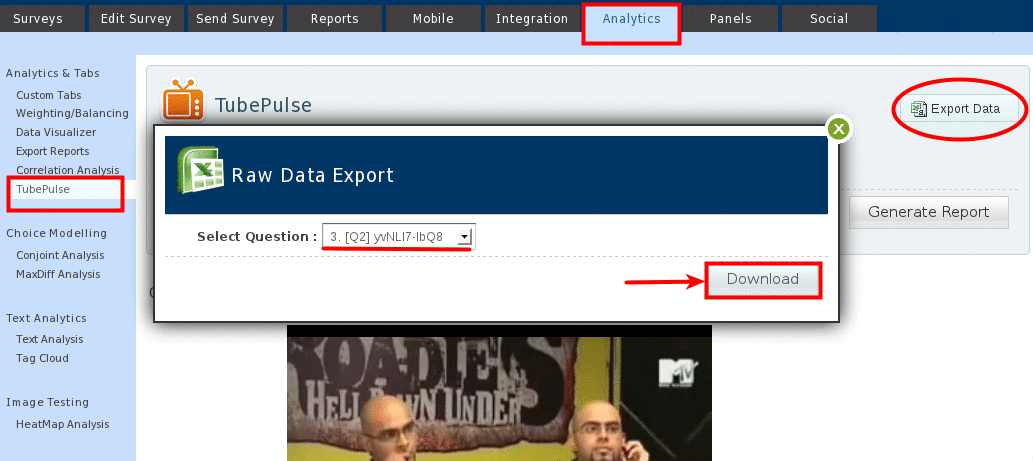You may also be interested in...
TubePulse™ is our advanced dial testing module. TubePulse enables you to engage the target audience in thoughtful and in-depth discussions to illuminate their potential concerns/ feedback. To add TubePulse™ question
Go to:
1. Screenshot

Add-On Modules >> Select TubePulse™ Dial Testing/Video Rating under Image/Multimedia drop-down option
Click on Next to proceed
2. Screenshot
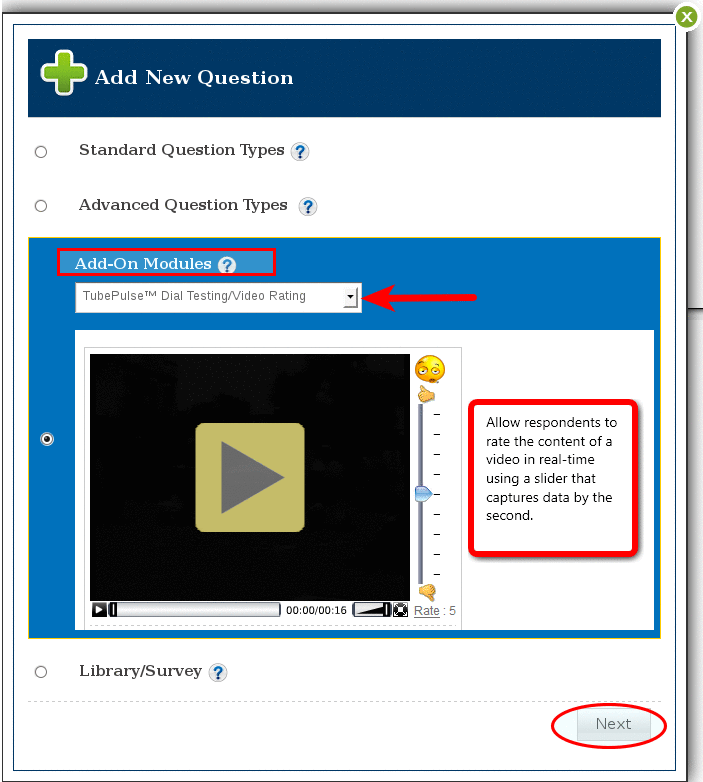
1) Use Scale Library:
3. Screenshot
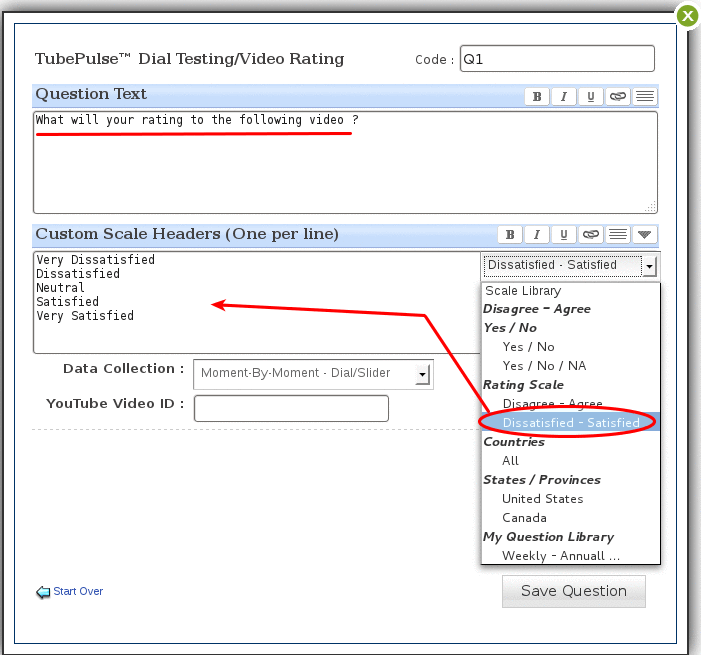
2) Add customized scale as per your requirement :
11. Screenshot
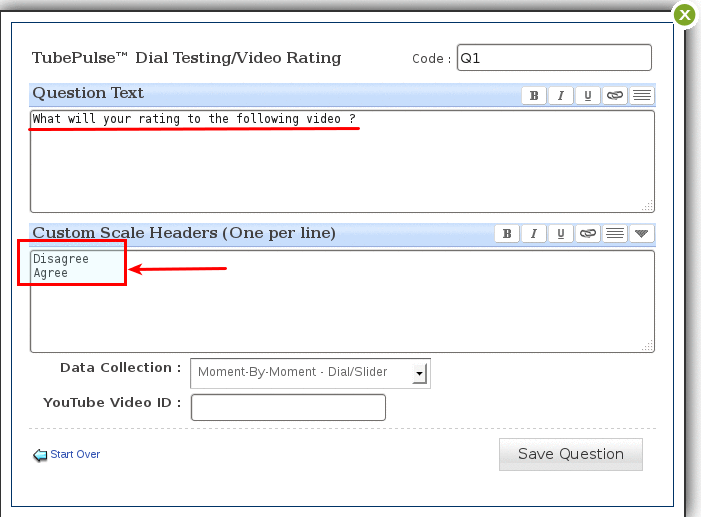
5. Screenshot
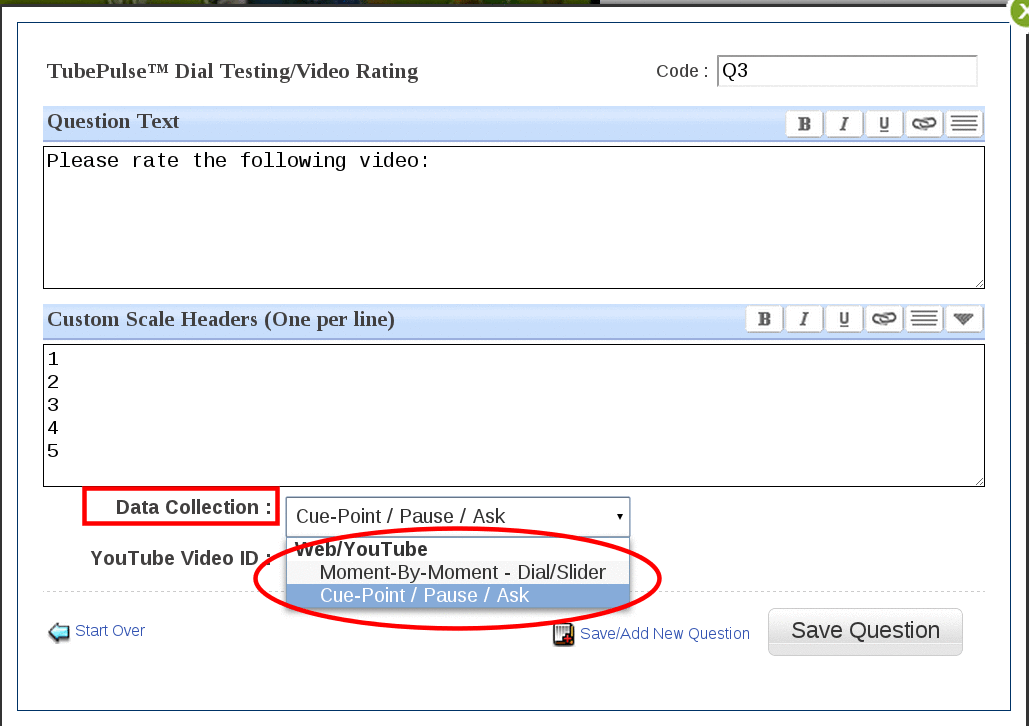
Open http://www.youtube.com and select the video you want to add . Refer to the following sample screen-shot to get Youtube™ Video ID.
7. Screenshot
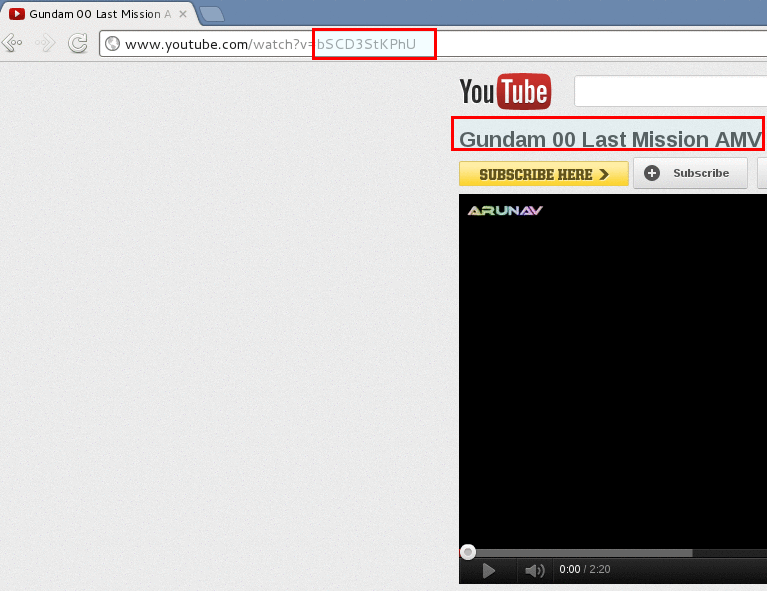
6. Screenshot
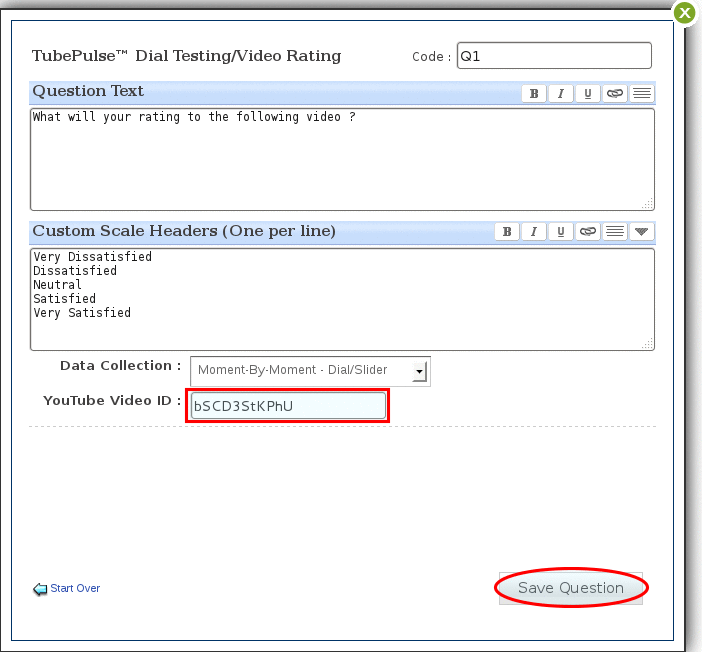
8. Screenshot
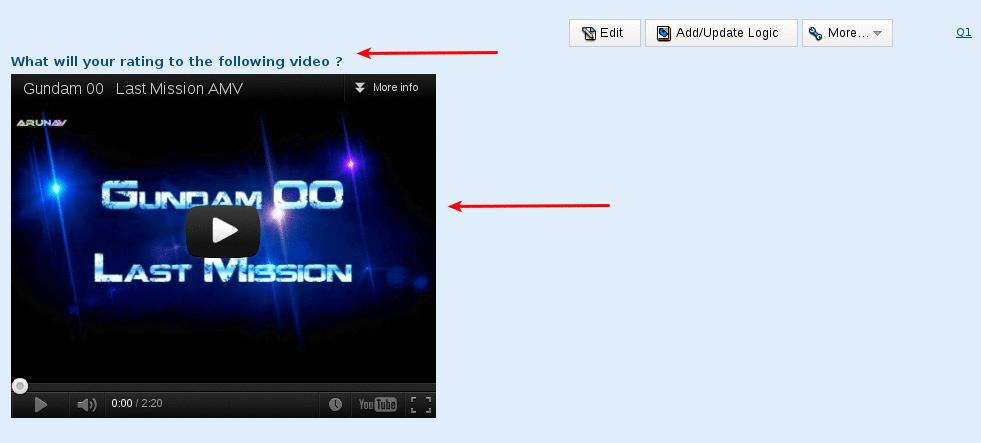
1) Moment-by-Moment Dial/Slider:
The video rating can be given at any moment during the video using the slider.
9. Screenshot
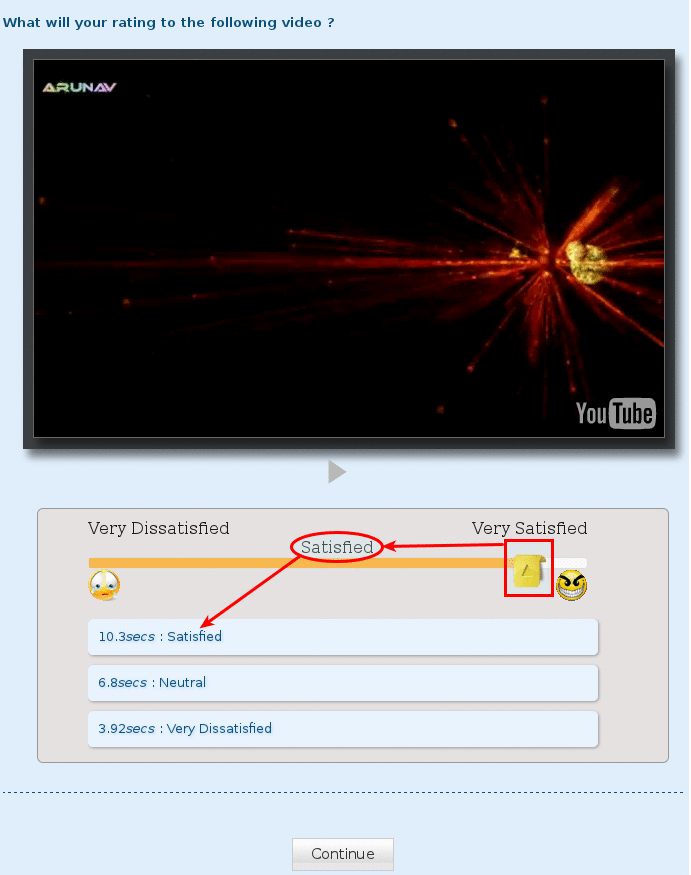
In Cue-Point you can rate the video at any moment and also add comments. This is useful when you want users to give you open-ended comments for each rating.
10. Screenshot
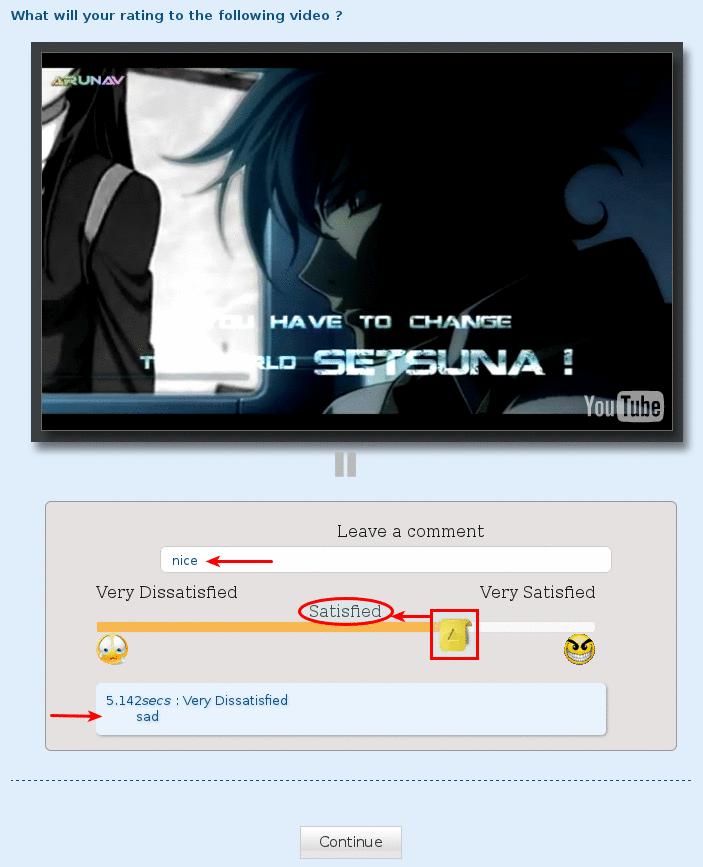
To download the report go to:
Select the Question and click Download.
12. Screenshot