You may also be interested in...
Settings option can be accessed by clicking on the mouse over Settings icon for the Max Diff Question type.
1. Screenshot
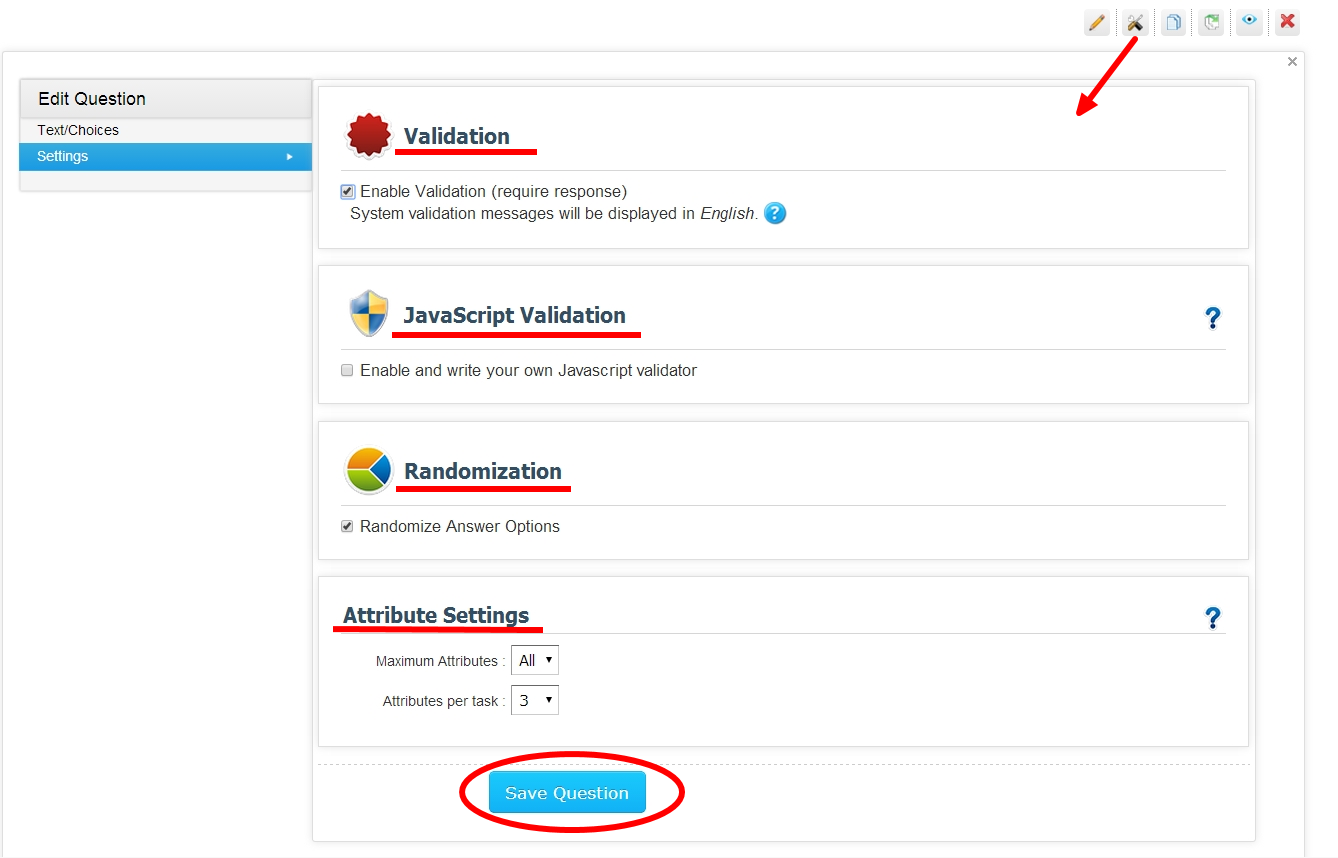
Checks if the question is answered or not and forces a response. Respondents cannot move ahead in the survey without answering the question when validated.
JavaScript validation allows you to set your own validation conditions and error messages.
When enabled, attributes are displayed randomly offsetting order bias.
Maximum Attributes: If you have numerous attributes then you can limit the attributes displayed on the screen. For example if you have 9 attributes and you set “6” in the drop down this mean the respondent will only see 6 attributes out of list of 9. If you set drop down values as “All” this mean all the attributes (i.e. 9) will be tested.
Attribute per task: Out of selected maximum attribute we can select how many attributes we want to show per task. Example: if you set Attributes per task as “3” and Maximum Attributes as “All” then you will have 3 cycles.