You may also be interested in...
Email Invitation Participation statistics
You can view the overall statistics for your survey under: Reports >> Participant Statistics.
1. Screenshot
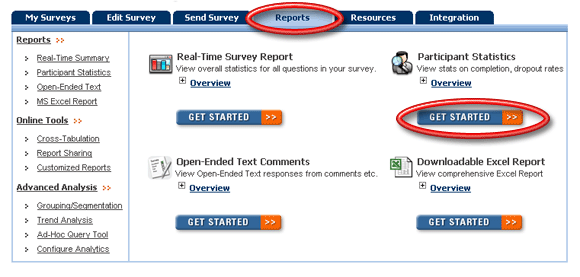
2. Screenshot
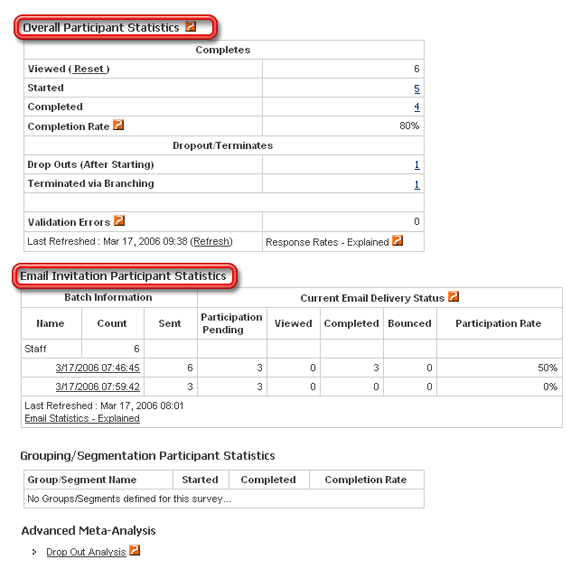
Under the Reports tab all statistics are captured including test data, repeat surveys, surveys accessed via URL, etc. However, under the Send Survey tab the statistics are captured only for the Survey invitations that were deliverd for the email lists.
Viewed: This is the total number of users who click on the link for the Survey. Every time your survey is requested the view count is incremented and updated. The respondent does not necessarily have to start the survey.
Started: This is total number of respondents that have started the survey. If your survey has branching or page-breaks, a response is recorded as "Started" if the "Continue" button on the first page is clicked.
Completed: The completed count is all respondents that have gone through the whole survey and completed it, that is clicked on the Finish button on the last page of the survey.
Completion Rate: This is equal to Completed Survey Responses divided by the number of Started Survey Responses.
Drop Outs: This is the number of respondents who start the survey but do not complete the Survey.
Terminated via Branching: If you have setup the branching in your questions to terminate the survey for a criteria then the number of terminated respondents will be displayed in this column.Please note that this column will only be displayed if you have setup branching to termination.
NOTE: The Survey Statistics are updated even when you are testing the Survey. Please make sure to delete the test survey data and to reset the statistics before making the Survey live.
By default Respondents can skip questions and proceed with the Survey and Complete it without answering questions. The Survey is considered complete when the Respondents click on the Finish/Submit button on the last page of the Survey. To avoid blank survey responses you can validate the Questions and make them required. For more information please check the Force a Response help link below.
The data-analysis represents all users who have chosen to answer a question. In some cases users do not answer all the questions. In such cases, the total count of users completing the surveys will be different than the data-analysis.
Email Invitation Participation statistics